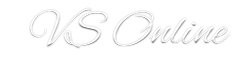Hyper-V does support Linux operating System in Virtual Machines but the network configuration might be a bit tricky.
Installation of CentOS is done just like any other Install, pop in your ISO or CD and install. Once your install is done, follow these steps to install the integration services.
Down the integration services from Here. Linux Integration Services Version 3.4 for Hyper-V
1. Mount the ISO on your Linux Install (here am using Centos 6.4), follow these steps
mkdir /mnt/cdrom
mount /dev/cdrom /mnt/cdrom
mkdir /centosic
cp –R /mnt/cdrom/* /centosic
cd /centosic
cd RHEL63
chmod a+x install.sh
install.shReboot
2. Configure Network Adapter
Edit the following file with your favourite editor.
vi /etc/sysconfig/network
NETWORKING=yes
HOSTNAME=server.vcaleechurn.me (change to your hostname)
GATEWAY=10.10.10.1 (change to your gateway)
3. Edit the following file
vi /etc/sysconfig/network-scripts/ifcfg-eth0
DEVICE=eth0
HWADDR=02:00:00:8D:11:C7 (edit with MAC address of your NIC)
TYPE=Ethernet
UUID=7fa8d82e-e0fe-4751-9a36-f977b7da5338
ONBOOT=yes
NM_CONTROLLED=yes
BOOTPROTO=dhcp (or static, if static add next two line, if dhcp stop here)
IPADDR=IP
NETMASK=subnet mask
4. Configure DNS
vi /etc/resolv.conf
search vcaleechurn.me (edit with your domain)
nameserver 10.10.10.2 (dns of your domain or 8.8.8.8)
5. Reboot your server or network services.
service network restart
That’s it, your server should now have network connectivity.