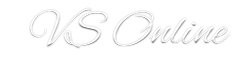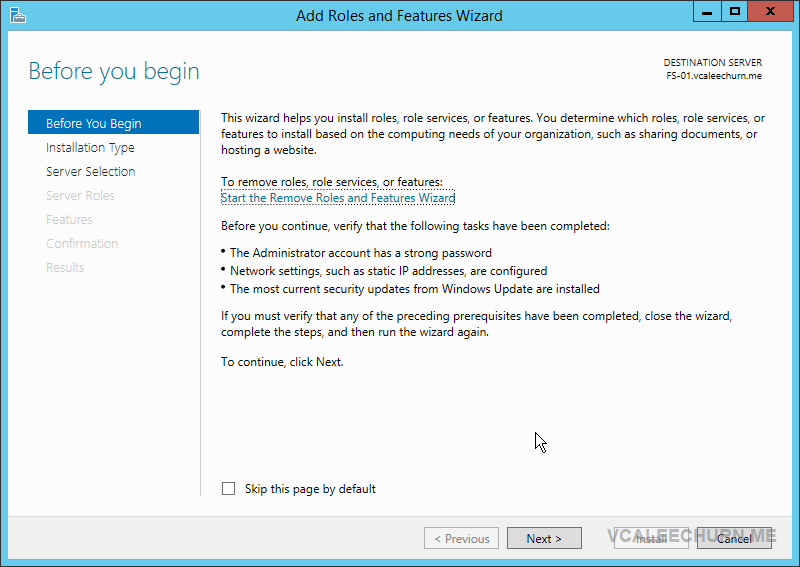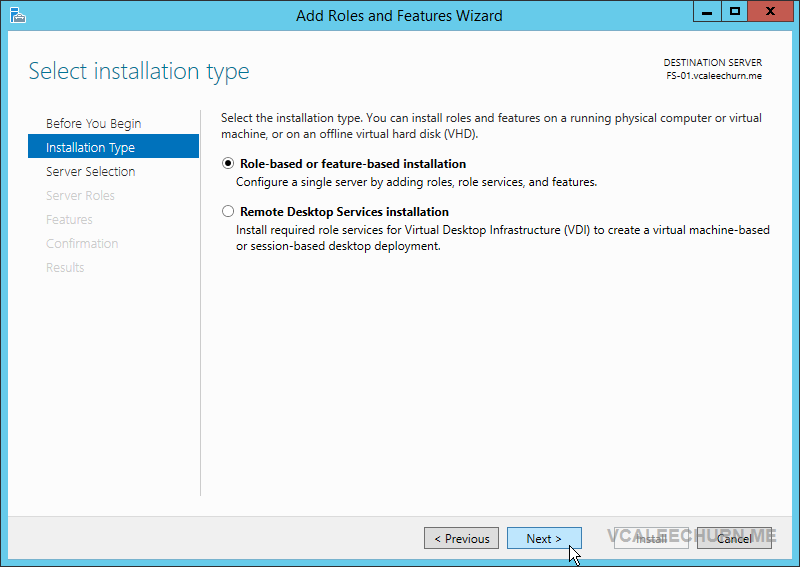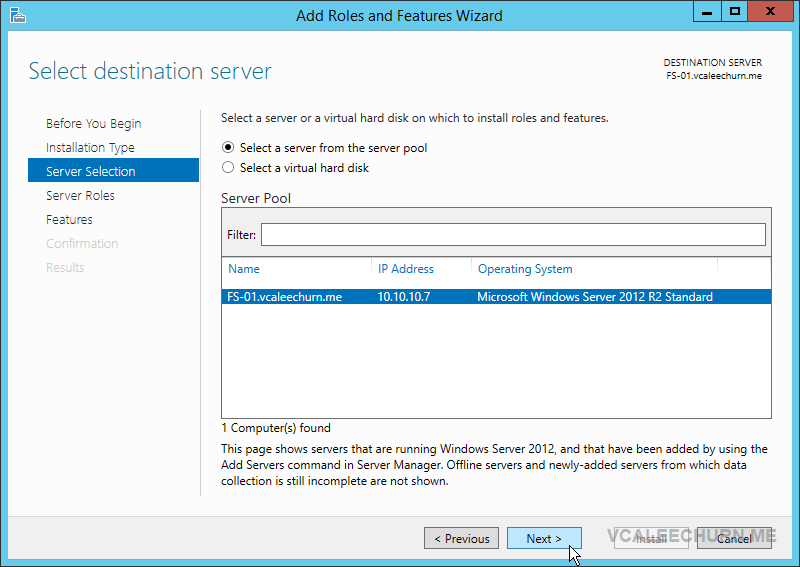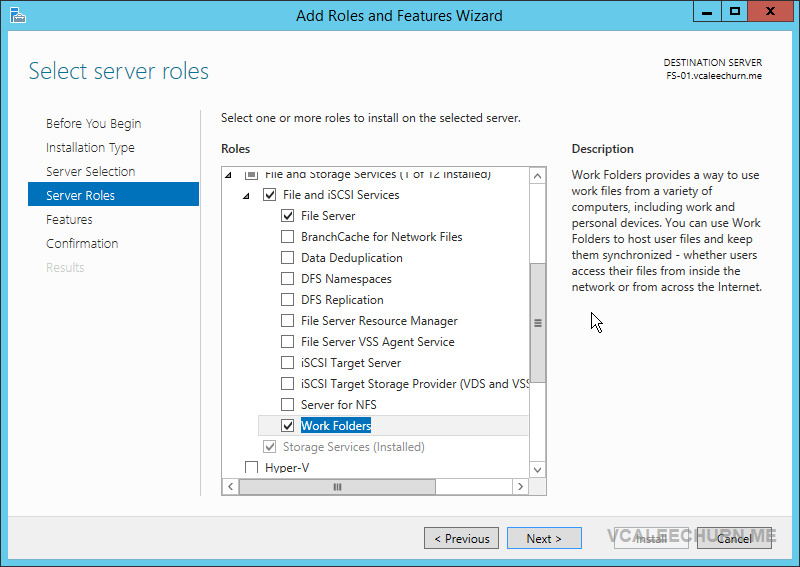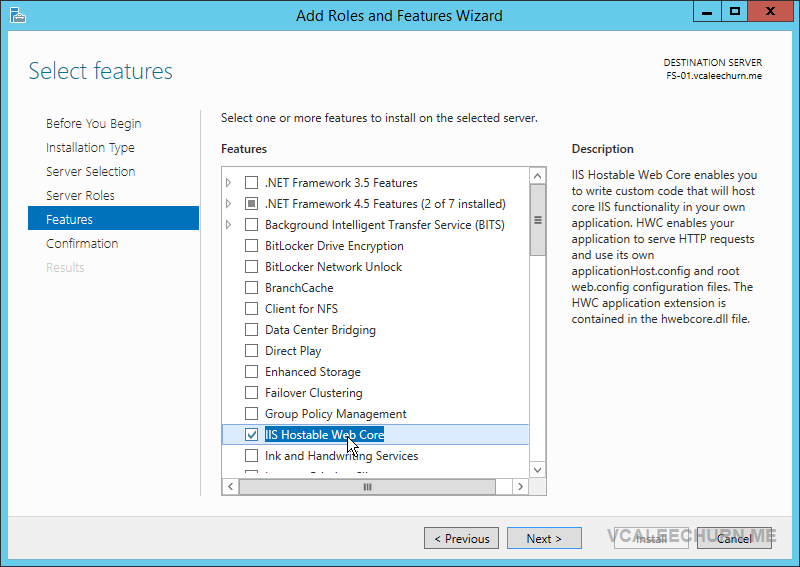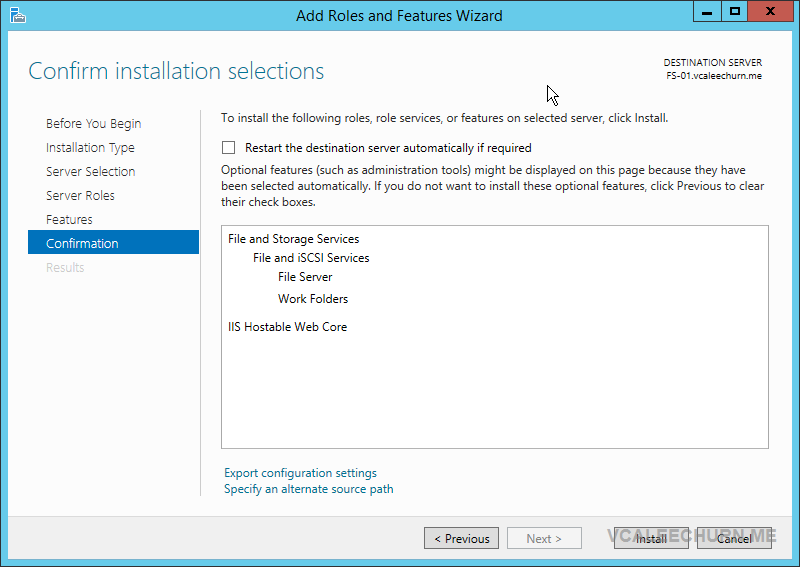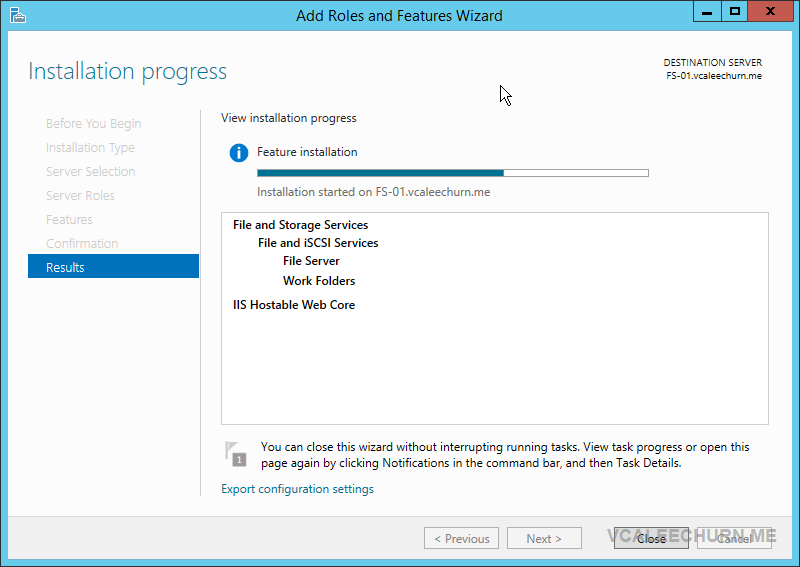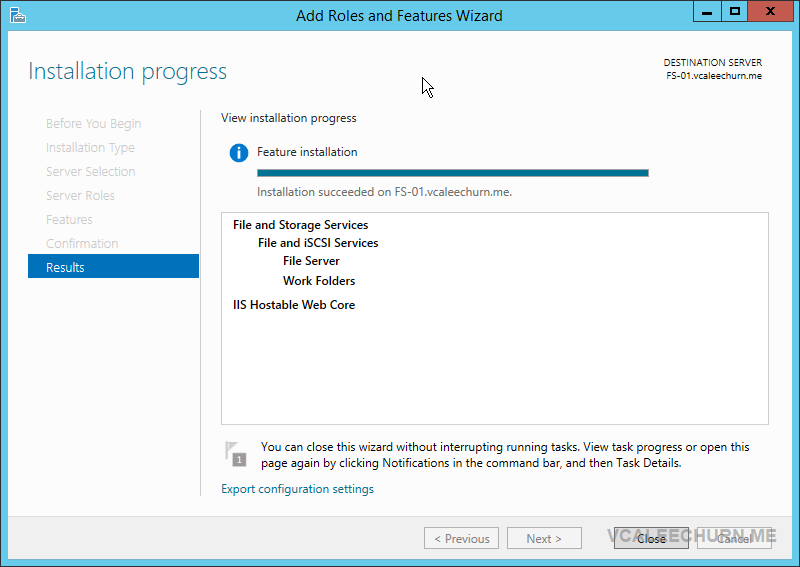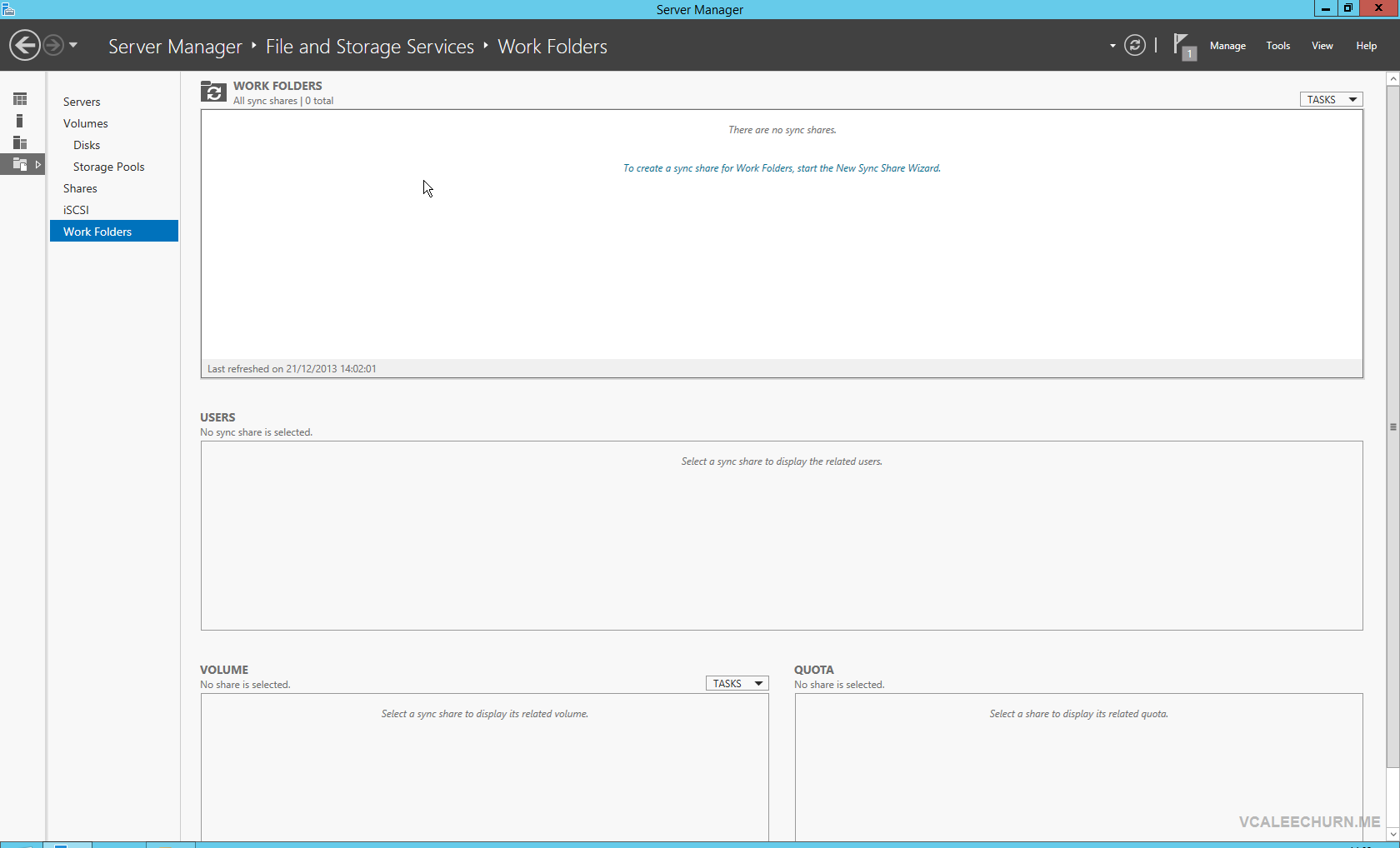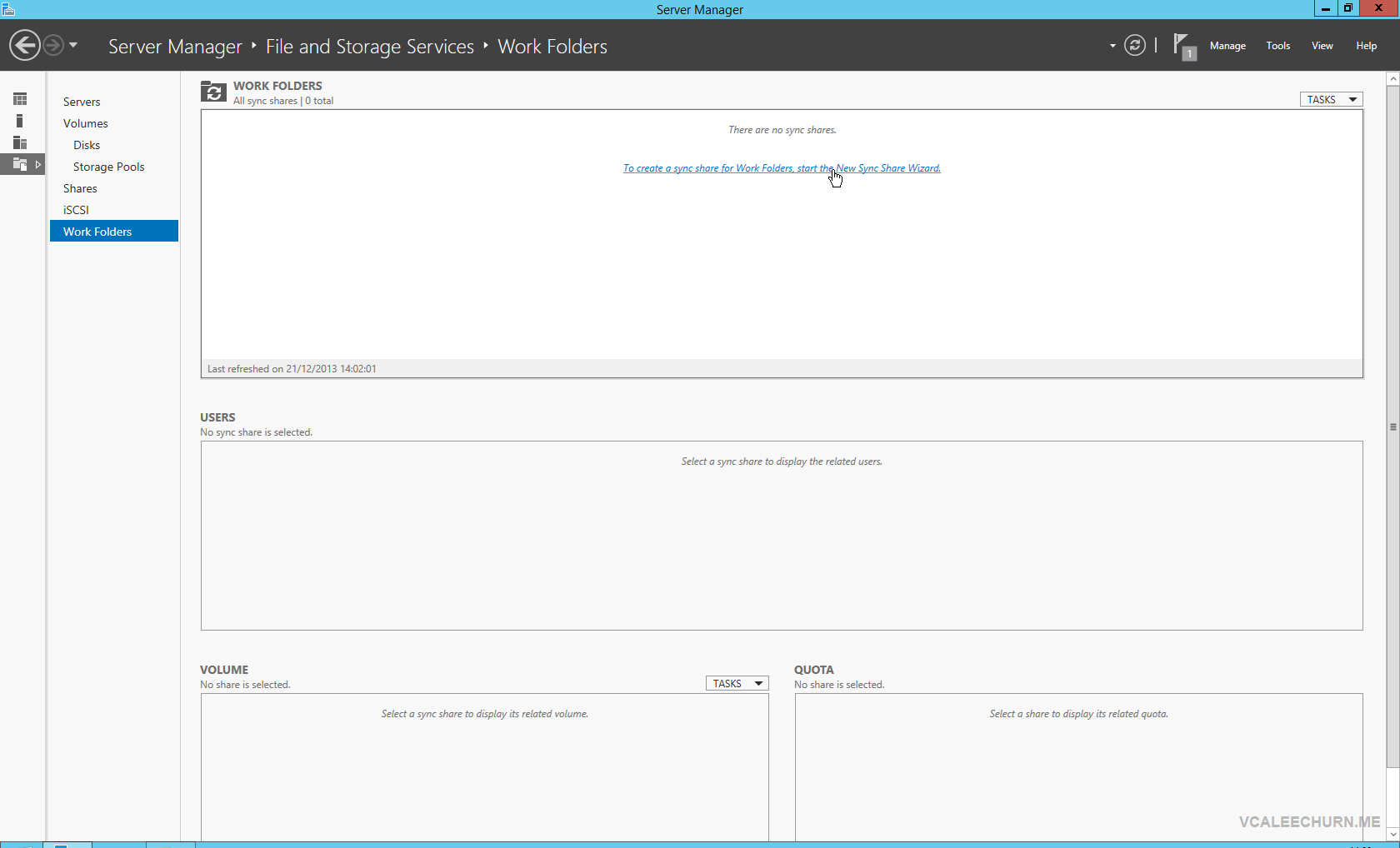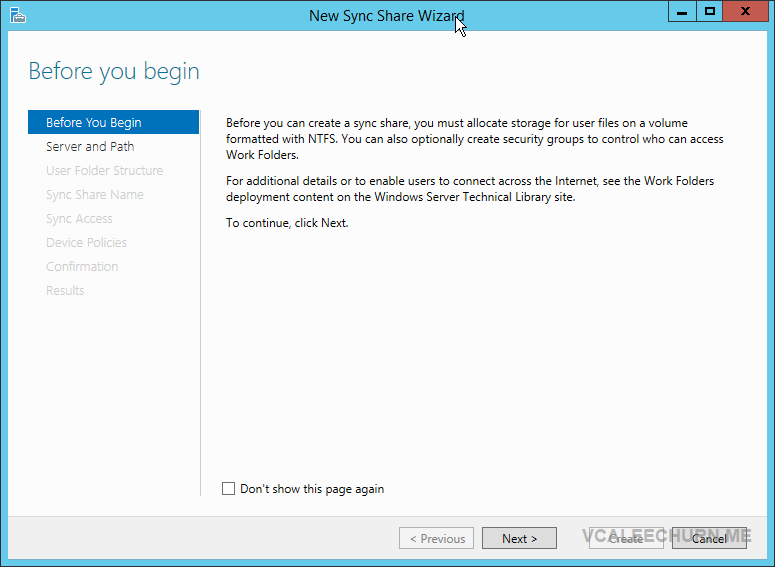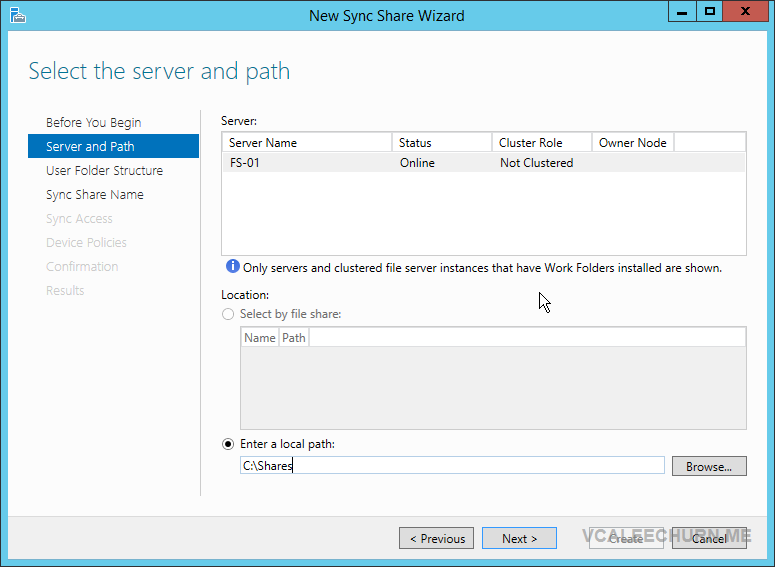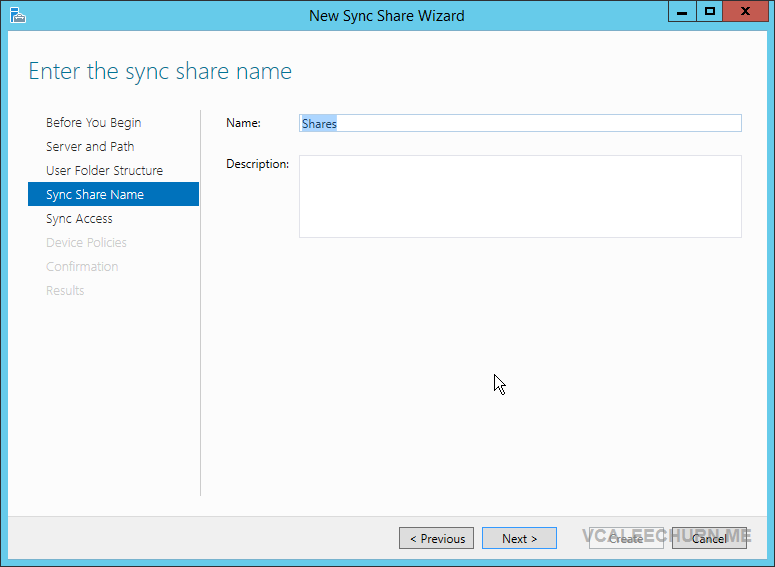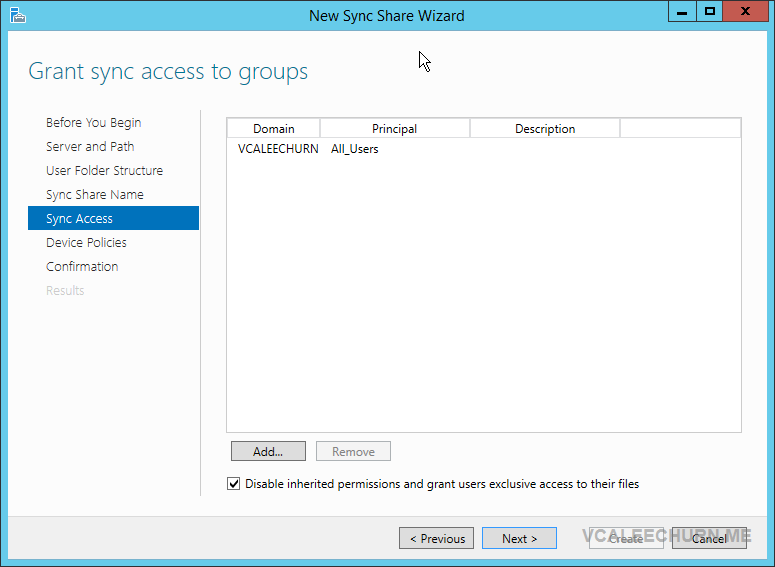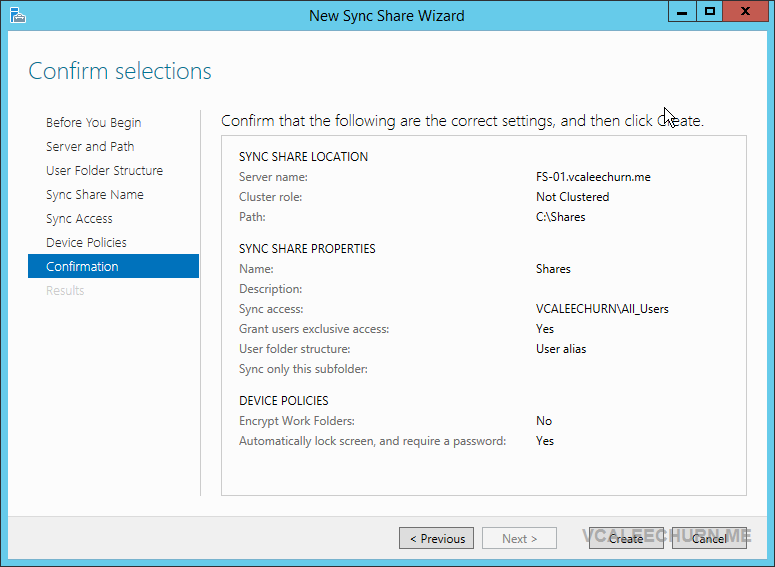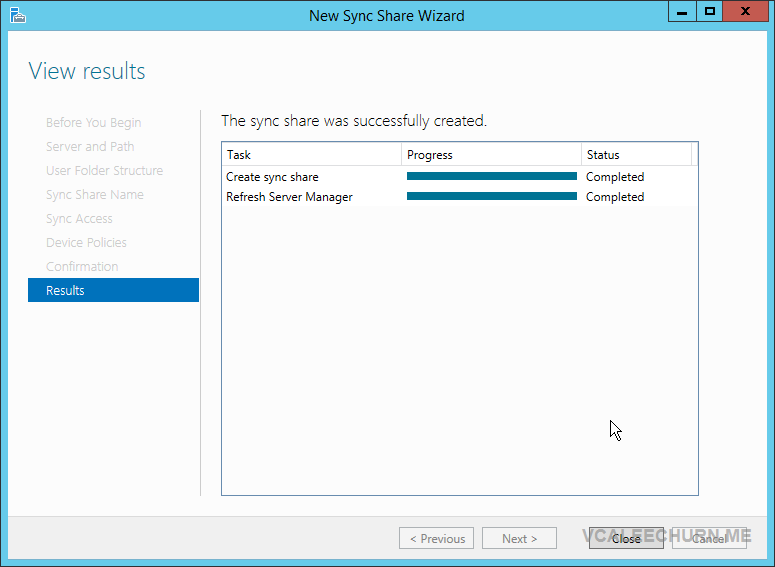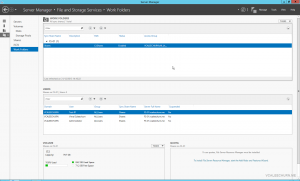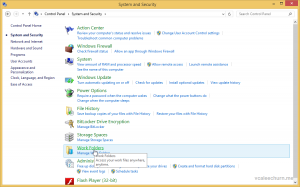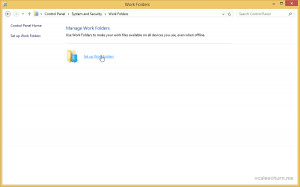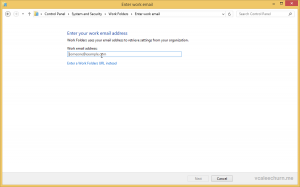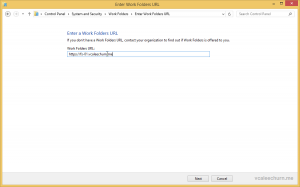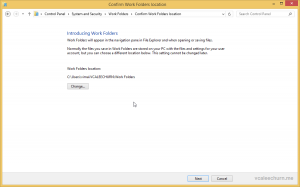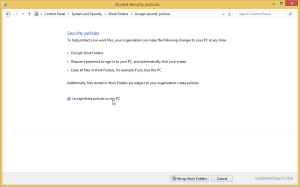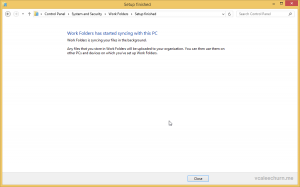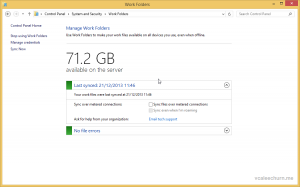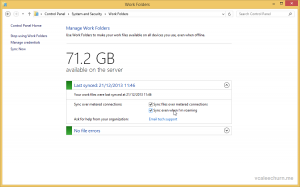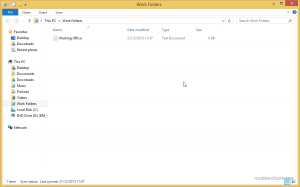Howdy People,
A new concept introduced in Windows Server 2012 R2 is work folders.
What are Work Folders? Work Folders allows users to sync their data from the corporate network to their personal device without compromising data. The server and the user data is always synced.
Work Folders can also remove the use of a VPN for accessing corporate data.
Let’s take a look at configuring Work Folders.
Requirements:
- Domain Controller
- Windows Server 2012 R2 File Server
- Certificate Services*
- Reverse proxy to publish your URL.
- 2 VMS to test sync, I have one on the server and the other on my home network via direct access 2012 R2.
*The Work Folder Server (File Server) must have a computer certificate installed (this can be obtained from your CA). Use another server that has the IIS Management console installed and connect to the file server. Edit the binding for the Default website, add https (443) and select the certificate.
—-
Open Server Manager and Add Remove Roles
Expand File and Storage Services, Select File and iSCSI Services and Select Work Folders.
Open Server Manager and Click on File and Storage Services. Select Work Folders
Click on Create a Sync Share for Work Folders, Start the New Sync Share Wizard.
Enter the Local Path of the Share, in my case it is C:\Shares
Select User Alias – Folders will be by User name. The second will be by email address.
Enter the Share Name
Add the Group that will have access to Work Folders
Add Encryption if your organisation requires it and Automatically lock screen, and require a password.
Review and click Create.
Server Manager now show you the Work Folder. Repeat Same steps for another Work Folder.
Client Configuration:
Go to Control Panel on the Computer, Open System and Security
Click on Work Folders
Since I am not publishing it on the Web, I will enter the folder URL.
Folder URL Inserted
Verification and Connection
Security Policies as per our Setup
Work Folders Setup
Work Folder Visible under This PC
View from Control Panel
I have Sync Files over metered connections and sync even when I’m Roaming as the second PC is over direct access.
Changes get replicated to my other machine which is a VM at home.
Common Troubleshooting:
Cannot access Server or connection terminated unexpectedly: Check Certificate Binding
Sync Error: Data Transferred isn’t in the proper format: Make sure you have General Availability Roll up (A) for Server 2012 R2 and 8.1 Installed.